Hi friends in this post I am sharing the use of fill and opacity effect in photoshop.Also you will learn the difference between fill and opacity effect in photoshop .
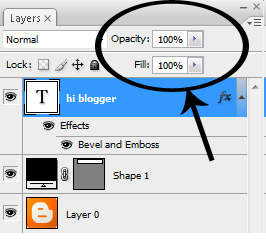
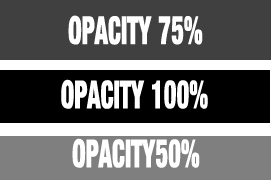
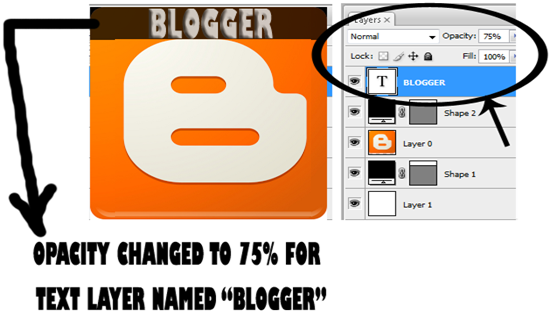
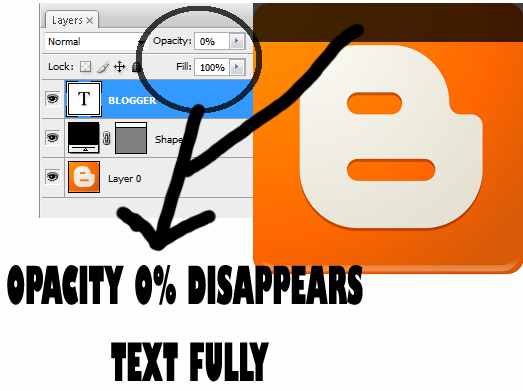
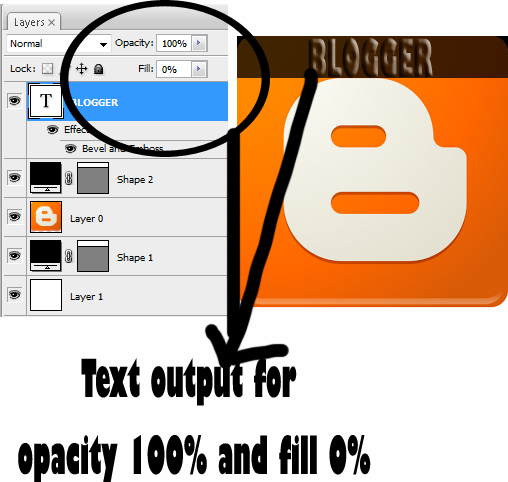
Hope now you understand the difference between fill and opacity in photoshop.
Where you can find fill and opacity in photoshop?
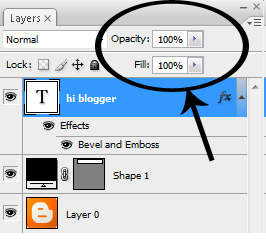
- You can find Opacity and Fill effect in layer of photoshop.
OPACITY
- Opacity is used to modify the transparency of a layer.
- Lowering the value upto 0% opacity makes the layer invisible.
- Lowering the opacity range a little to a layer make some glassy effect,
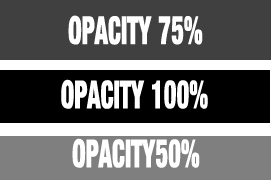
FILL
- Fill is also used to modify the transparency of a layer like as opacity.
- The difference of using fill is when you change the range in a layer it wiil have effect in that layer only and will not have effect in other layer.
Example to show difference between fill and opacity
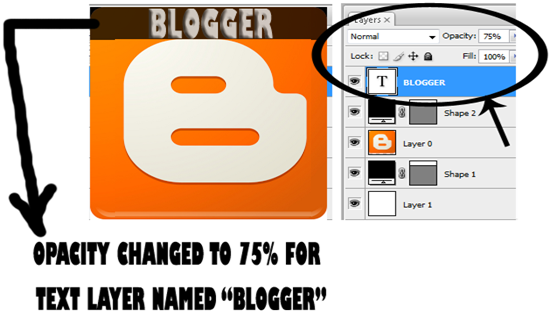
- In the above diagram ,above blogger image layer we created a layer and drawn a rectangle shape with black colour and opacity is changed to 75%.
- Again above rectangle layer,we added a text layer and written text as blogger and also changed opacity to 75% for text layer.
- Next in text layer right click and choose blending options .Finally select and tick “bevel and emboss” effect.
- You will get the image like above.
- Then when you change opacity to 0% the text “blogger”will disappear fully from image
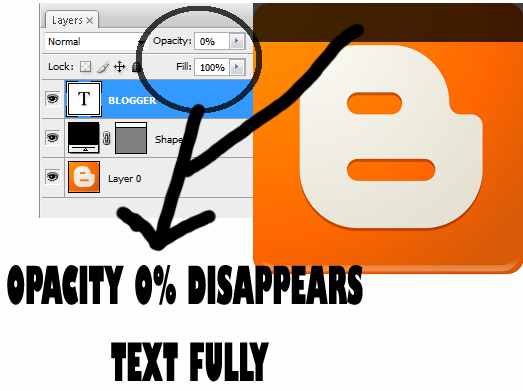
For fill option
- Now change opacity to 100% in the text layer
- Change fill range to 75% and you get the result image will be like opacity 75%..
- Now change fill range to 0% and you will get like below image.
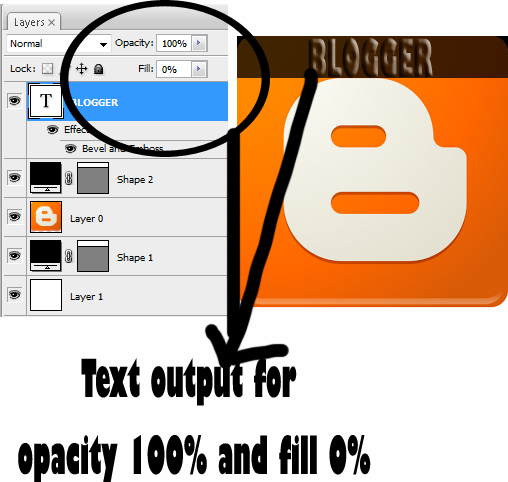
Hope now you understand the difference between fill and opacity in photoshop.

0 comments :
Post a Comment