Hi friends in this post I am sharing how to show images inside a text using clipping mask tool in photoshop. And I am explaining with the text and logo image of facebook. Yes,the will be facebook but each letter is designed facebook logo image. And I am explaining with photoshopcs3.
Also read:
Free Transform Path–A Best Way To Resize Image In Photoshop
Fill And Opacity Difference In Photoshop
Create Simple Animation Using Photoshop
Photoshop Guide Free Download For Beginners
Next click file new.Choose the width and height according to your wish.
After choosing height and width ,Choose Layer>>New>>Layer.
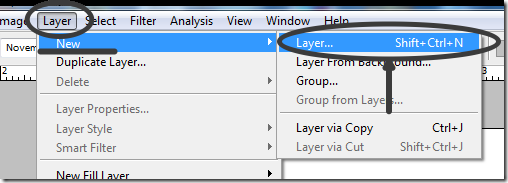
In the layer write text as FACEBOOK using horizontal type tool (i.e) Text tool.
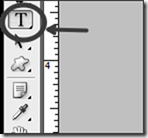
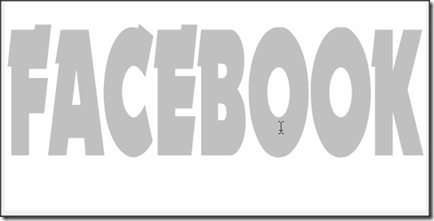
Next paste the logo image of facebook in another new layer.Keep In mind the image should be repeated .And if the image equals to the current height and width of design,it will be fine.Or atleast the image should me more than the text size.Or just use the below facebook logo image.
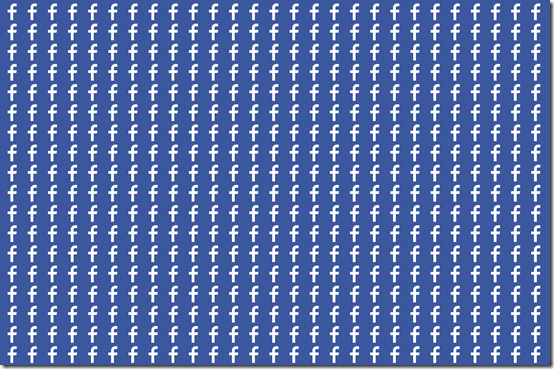
Finally the layers should be like below.
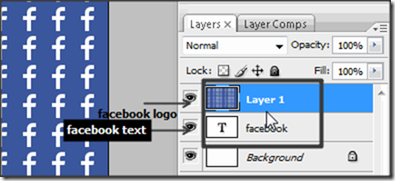
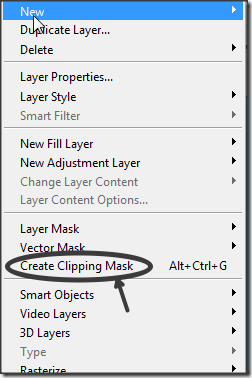
That’s all friends .Now your text will display the word facebook with facebook logo.

View animated gif tutorial
Free Transform Path–A Best Way To Resize Image In Photoshop
Fill And Opacity Difference In Photoshop
Create Simple Animation Using Photoshop
Photoshop Guide Free Download For Beginners
create new layer in photoshop
Open photoshopNext click file new.Choose the width and height according to your wish.
After choosing height and width ,Choose Layer>>New>>Layer.
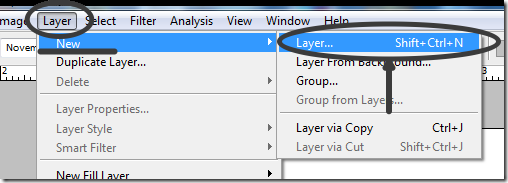
use horizontal type tool to write text in photoshop
In the layer write text as FACEBOOK using horizontal type tool (i.e) Text tool.
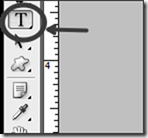
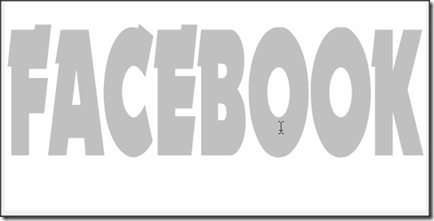
Next paste the logo image of facebook in another new layer.Keep In mind the image should be repeated .And if the image equals to the current height and width of design,it will be fine.Or atleast the image should me more than the text size.Or just use the below facebook logo image.
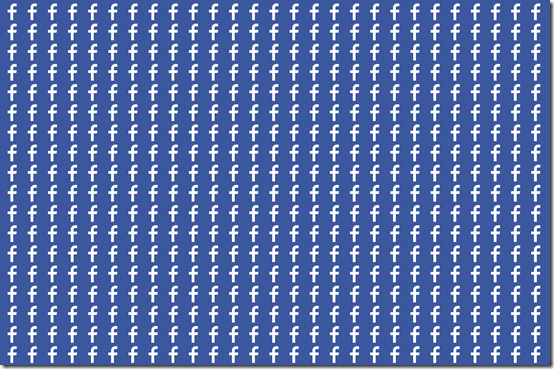
Finally the layers should be like below.
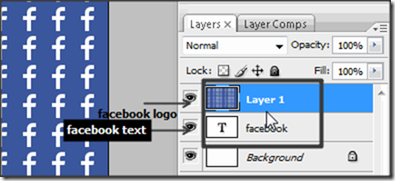
use clipping mask in layer menu of photoshop
Again goto layer and click create clipping mask .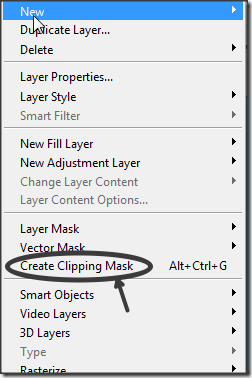
That’s all friends .Now your text will display the word facebook with facebook logo.

View animated gif tutorial


0 comments :
Post a Comment