Hi friends in this post I am sharing how to export the feedburner subscribers in csv and import them into mailchimp account. The process is simple but if you are a newbie in feedburner you will get confused how to get your subscribers list.If you know how to get your feedburner’s subscriber list then 50% of the work is finished and importing them into maichimp is a very easy task.
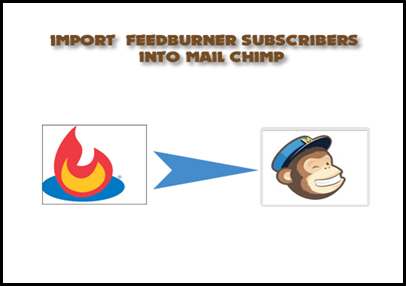
Choose your blog feedburner correctly if you have more than one.After choosing the right feedburner click the publicize tab.
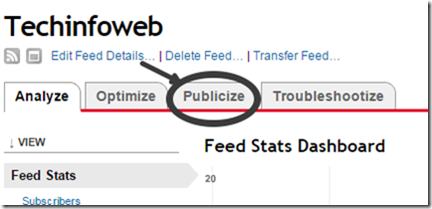
In the publicize tab, choose email subscription .
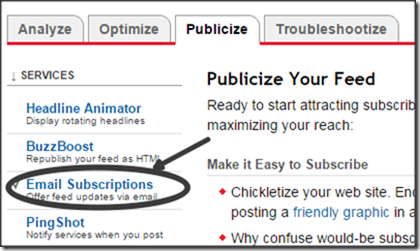
At the near end of the page you can find View Subscriber Details . Click View Subscriber Details
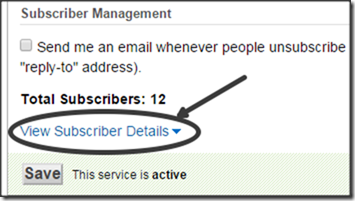
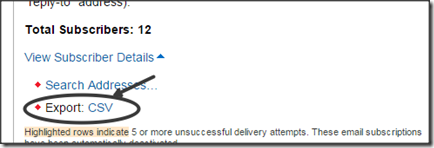
Now you can see who have subscribed to your blog.Now you can also see a option Export :CSV .Click it and now you can get in the csv format.The CSV format includes email address,start date confirmed subscription and finally the third column is to show list of active and pending members.That’s all friends .One task is finished .Let we see another task.
Note: To finish the import subscribers in mailchimp quicker keep only email address and remove the other column details. What will happen if we upload the csv without deleting anything ?No problem but you have to delete some columns which were not important.And it was explained in the animated gif.
Also Read: Add feedburner to blogger
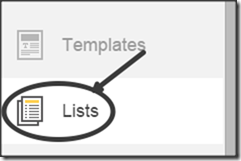
In the list click Manage Subscribers from the dropdown menu.
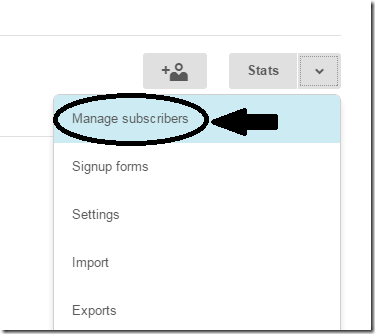
In the manage subscribers page ,choose Add subscribers and click Import subscribers from the dropdown menu.
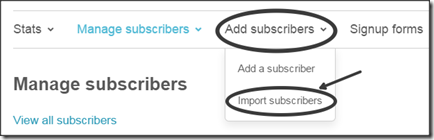
Click import from a CSV or txt file.Kindly check Note
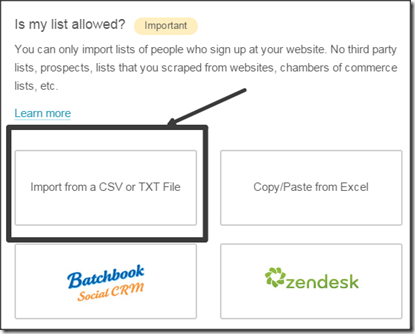
Upload csv file click complete Import .And that’s all friends your subscribers list will be added to the mailchimp.And the information of this new subscribers added will be sent as notification from mailchimp to your mail address.
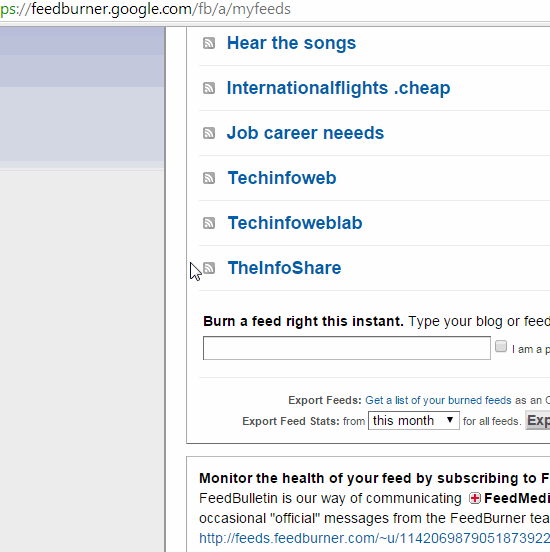
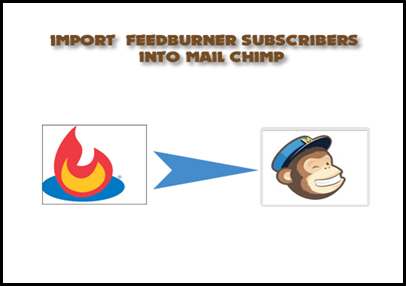
How to export feedburner subscribers?
First login to feedburnerChoose your blog feedburner correctly if you have more than one.After choosing the right feedburner click the publicize tab.
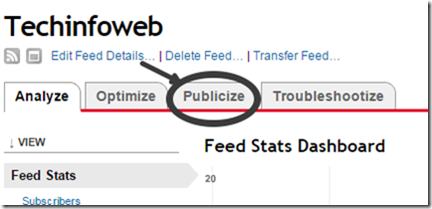
In the publicize tab, choose email subscription .
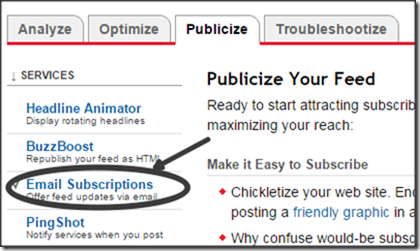
At the near end of the page you can find View Subscriber Details . Click View Subscriber Details
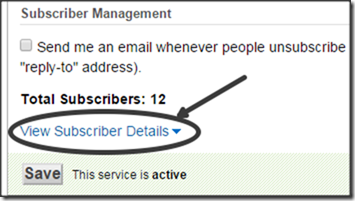
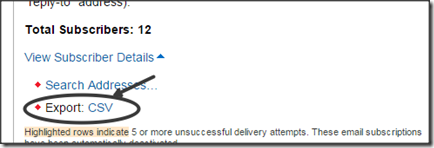
Now you can see who have subscribed to your blog.Now you can also see a option Export :CSV .Click it and now you can get in the csv format.The CSV format includes email address,start date confirmed subscription and finally the third column is to show list of active and pending members.That’s all friends .One task is finished .Let we see another task.
Note: To finish the import subscribers in mailchimp quicker keep only email address and remove the other column details. What will happen if we upload the csv without deleting anything ?No problem but you have to delete some columns which were not important.And it was explained in the animated gif.
Also Read: Add feedburner to blogger
How to import feedburner subscribers into mailchimp?
Login in to your mailchimp account. Click Lists on left side.Keep in mind you should have created atleast one list .If you not created then read this subscribe to download feature for blogger using mailchimp free plan .No need to confuse to read the link because here we have described how to create the lists also.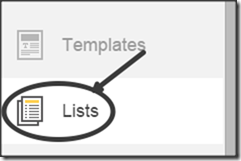
In the list click Manage Subscribers from the dropdown menu.
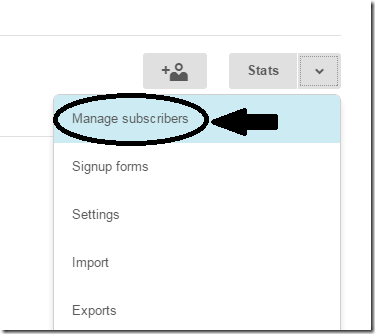
In the manage subscribers page ,choose Add subscribers and click Import subscribers from the dropdown menu.
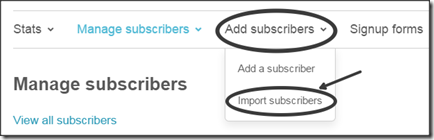
Click import from a CSV or txt file.Kindly check Note
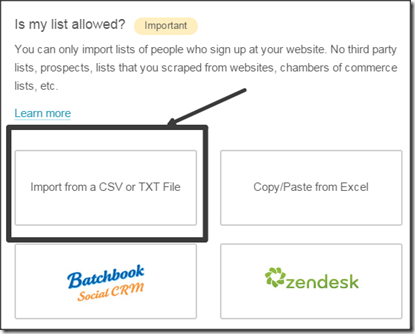
Upload csv file click complete Import .And that’s all friends your subscribers list will be added to the mailchimp.And the information of this new subscribers added will be sent as notification from mailchimp to your mail address.
Also check the animated gif tutorial
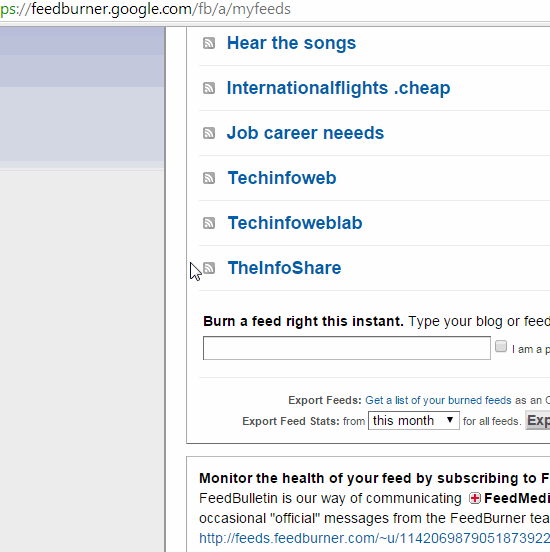

0 comments :
Post a Comment