IHi friends,alexa toolbar help your readers to know about updates of your blog and they can add it as extension in chrome.Also helps to know about your stats and also increase traffic.First we see how to create alexa toolbar.
Update:Create toolbar for your blog was disabled in alexa
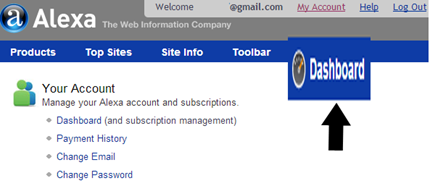
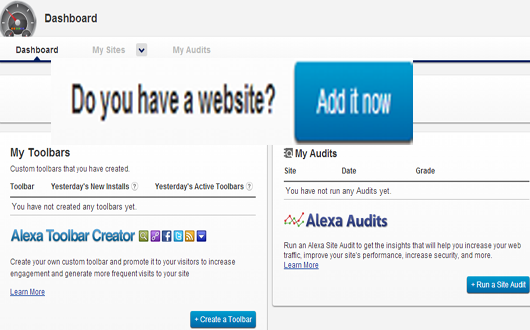
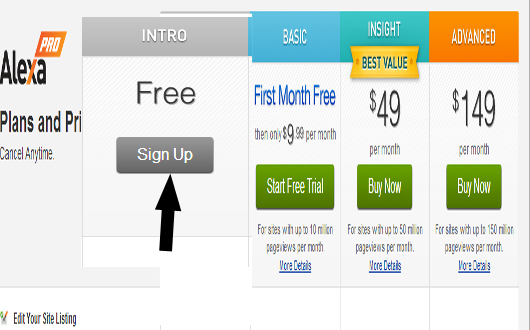
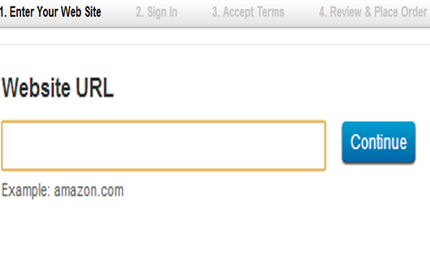
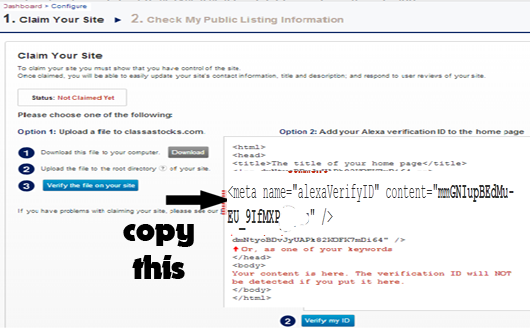

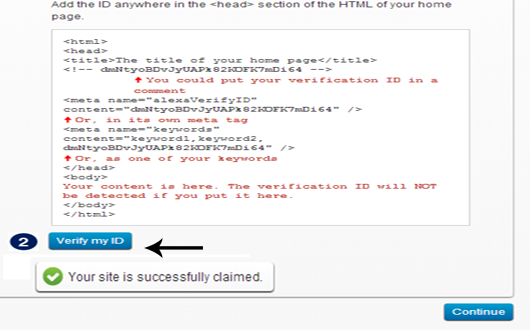
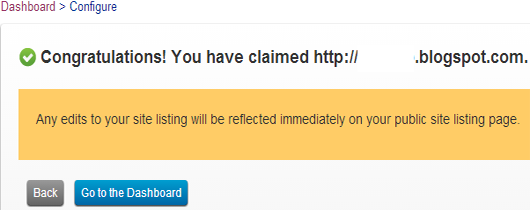

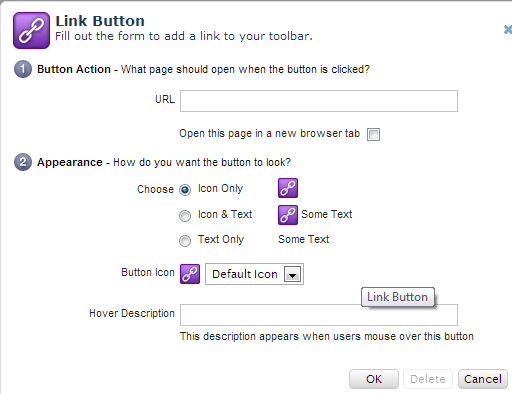
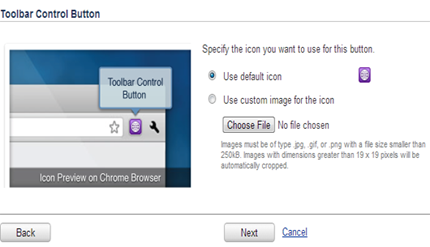
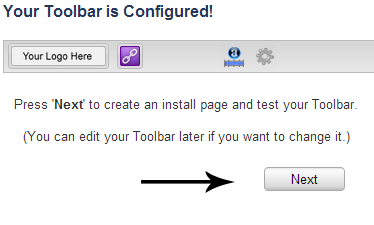
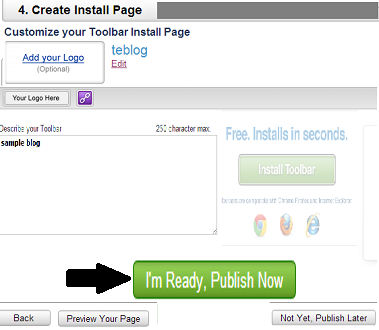
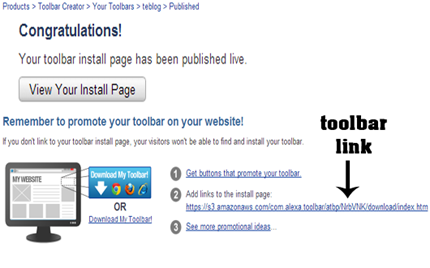
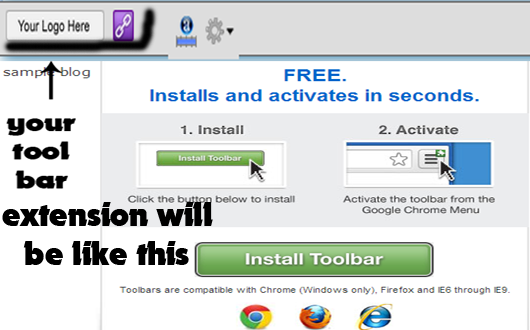
Now visitor can use this link to download and install this toolbar in their systems and restart their system.After that go to you browser,Like above image you can add this extension.
Update:Create toolbar for your blog was disabled in alexa
Claim your site:
- First goto >>alexa.com and make an account.
- Then login to your alexa account.And goto dashboard
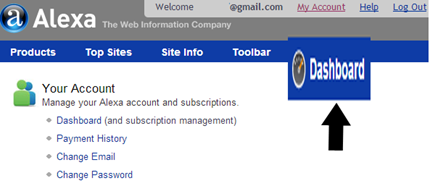
- It loads and you have to click add it now button
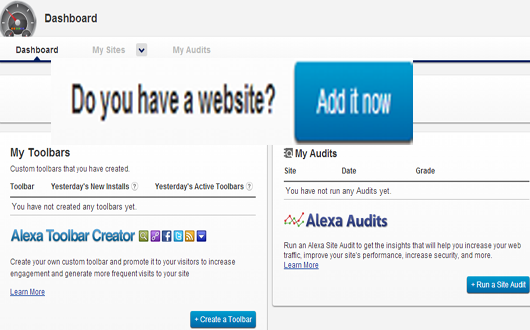
- In the next page,there are four options .Here we click free and click signup.
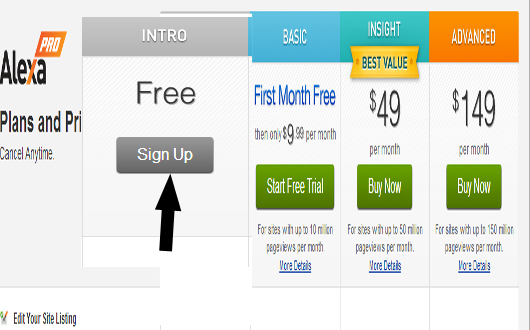
- In the next page enter your website url. and continue.
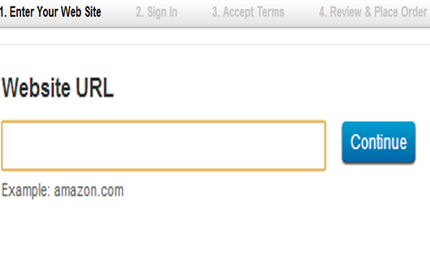
- In the next step,you have to verify your blog by adding alexa id.For that adding meta content is one of easy way in blogger .Just copy the alexa id like below and goto blogger.
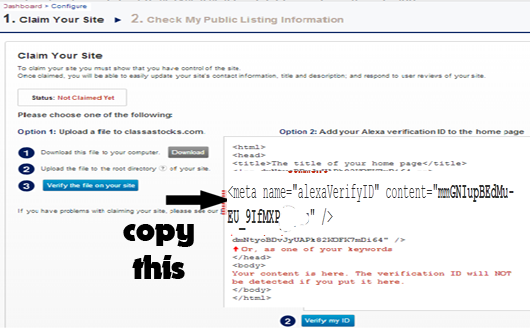
- Goto>>blogger>>dashboard>>templates>>edit html.
- Then you have to paste the copied alexa id meta line just below<head> and save template.

- Now return to your alexa account and now click verify my id.If you placed alexa id correctly,it should be verified successfully and continue.
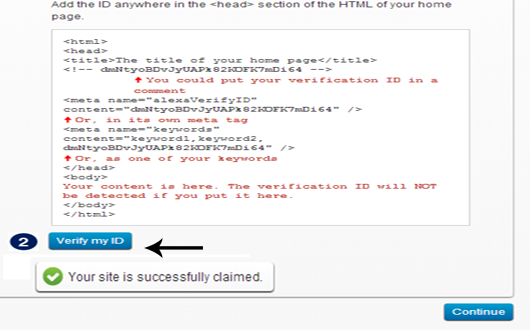
- Then in the next step give your blog title and blog description or you can skip.
- Now you claimed your site successfully.
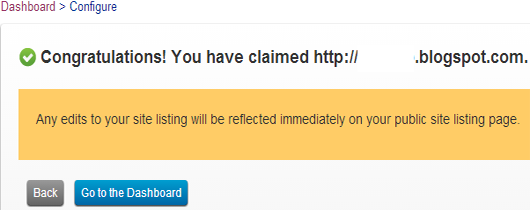
Create toolbar for your blog:
- Now create toolbar for your claimed site.Goto your alexa dashboard.
- At the bottom of left side,you can see my toolbars and click create a toolbar.

- First create a name for your toolbar.
- In the above image,there is link button,search ,rss and more.You can add it as your own wish.A sample image below for link button which open as a pop up.and click next.
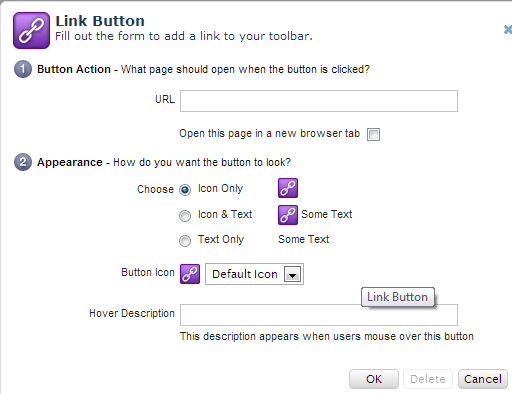
- In the next step,you can add logo for your toolbar and click next.and proceed by following images.
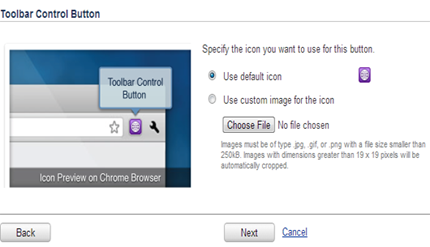
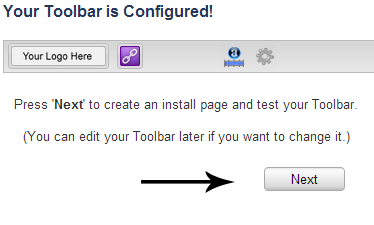
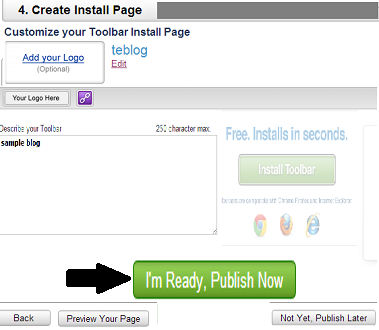
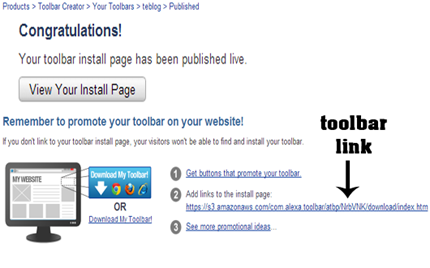
- Above is the link page of you toolbar.Also you can add as button in your blog for download this toolbar
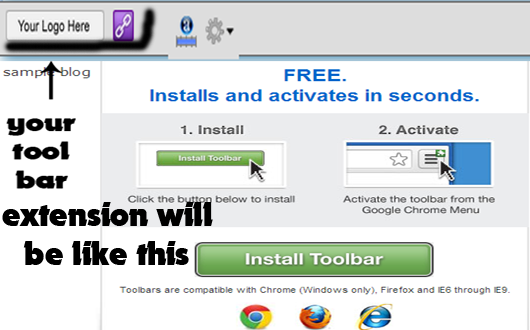
Now visitor can use this link to download and install this toolbar in their systems and restart their system.After that go to you browser,Like above image you can add this extension.



This comment has been removed by a blog administrator.
ReplyDelete