In previous post we discussed how to create mysql in 000webhost.We need atleast one mysql account to connect a wordpress and a 000webhost account.Let we see one by one.
- When you done the above step ,see your website.It will be like below,
- Next when you click wordpress you will be asked to create config.php file like below,
- Now return to 000 webhost account and goto cpanel,Choose mysql like below,
- And in mysql page you will be asked to create database.Like below image fill details.
- Now you will get like below .It means you have created a mysql account.Note the information in notepad or somewhere because we need to add this in file manager.
- Now goto file manager
- It will ask to enter password just use your account password ,username will be created automatically for you and click continue
- Click public_html
- In public-html folder click wordpress.
- In wordpress folder you can see wp-config-sample.php (or)wp-config.php.Sometimes you can see both you choose anyone and click edit.
- In the editor,you can see
// ** MySQL settings - You can get this info from your web host ** //
/** The name of the database for WordPress */
define('DB_NAME', 'DATABASE NAME');
/** MySQL database username */
define('DB_USER', 'USERNAME');
/** MySQL database password */
define('DB_PASSWORD', 'PASSWORD');
/** MySQL hostname */
define('DB_HOST', 'HOSTNAME');
And you have already created a database and it will be like below,
$mysql_host = "mysql3.000webhost.com";
$mysql_database = "a6620474_123";
$mysql_user = "a6620474_123";
$mysql_password = " ***************";
Now copy a6620474_123 and paste a6620474_123 in the editor by replacing “DATABASE NAME” and “USERNAME”.Also replace password which you have created in database.Replace “HOSTNAME” by mysql3.000webhost.com.Finally your changed config.php will be,
- And click blue Save icon.
/** The name of the database for WordPress */
define('DB_NAME', 'a6620474_123');
/** MySQL database username */
define('DB_USER', 'a6620474_3378');
/** MySQL database password */
define('DB_PASSWORD', ' ****************** ');
/** MySQL hostname */
define('DB_HOST', 'mysql3.000webhost.com');
- Now goto website url.Now it will be like below,
- Again fill the details like below which you entered in config.php.
- When all details filled correct click submit finally it asks click install now.It asks to fill some details like below.It is easy just give title name ,username and password for wordpress dashboard ,mail.and click install wordpress.
- And your wordpress was installed successfully.Now your dashboard will be www.example.com/wordpress/wp-admin (or) www.example.com/wp-admin.
Now see your website still you can see wordpress folder.When you click wordpress you can find your site alive.
- At present your website live at www.example.com/wordpress
- How to make your website live in www.example.com?
We will share how to solve index of/ problem in next post.







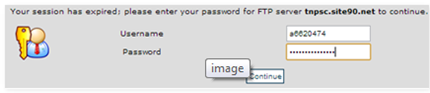

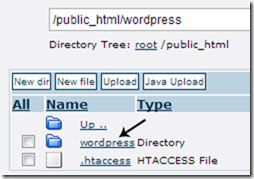




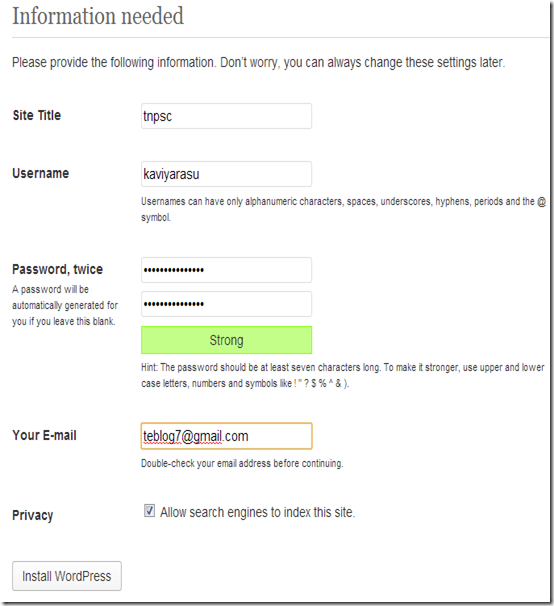
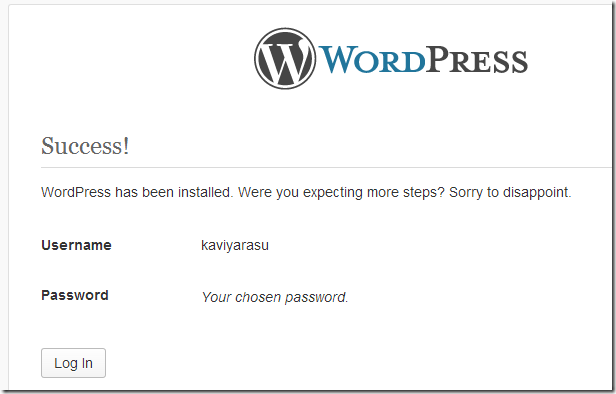
0 comments :
Post a Comment