First download wordpress file from wordpress.org .I have chose tar format
In order to work offline in wordpress ,you should first install xamp or wamp in your system.Here I am explaining through wamp.
Now you have to extract wordpress tar file and place the wordpress folder in wamp’s www directory.The path of directory will be different according to our saved location but final directory must be wamp.
- Now in “www folder “place wordpress folder
- Have a check with your wamp for apache and other services are started and open wamp server .Then open your browser and type localhost.Wamp server opens.Now you can see wordpress folder available under “Your projects”.
- Next, you will get like below.
- Next step,
- Next you will get like below image.Keep that and don’t make any changes.
CREATE DATABASE IN PHPMY ADMIN
- In new tab type localhost and choose phpmyadmin. like below
- Next create a new database and name your database according to your desired wish.Here I named database “wpwamp”.
- Now your database created.Now “my database name is wpwamp”
KEEP IN MIND WHILE FILLING DATABASE CONNECTION
- Name of your database
- You username is “root”.It is a must.By default it was named as root in msql.
- You should not type anything on password.Leave it as empty blank.like below.
- Give a sample email address.
- Finally click submit.After that you will get like below.When you get like below you have done the above things correctly.
- Click Run the install button.Next fill site title,username,password,email and finally click install wordpress.
- Username ,Password is your login page of wp-admin where you can get into wordpress dashboard.
- Login page path is like below
- Now with correct username and password,You can get into wordpress dashboard.
How to see your website?
- In browser type localhost/wordpress
- Now with anyone default twenty theme your website is alive!!!.
Now its time to play with codes offline.Another main advantage you have also saved internet!!!!.


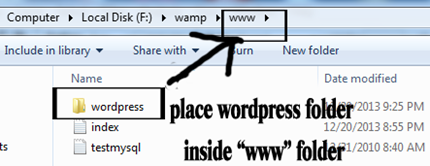




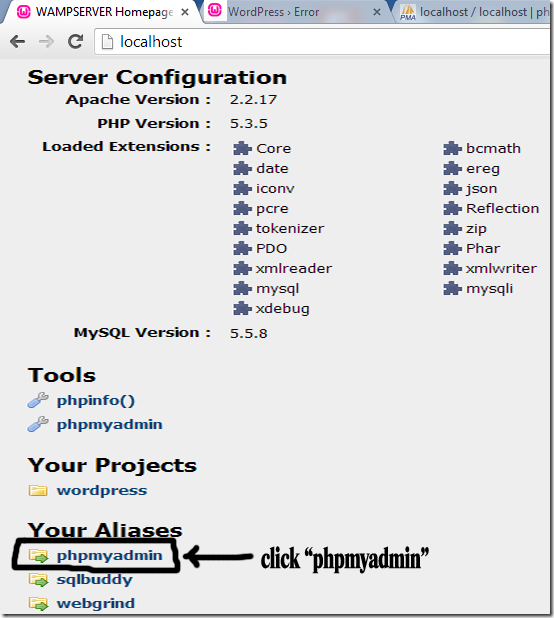








0 comments :
Post a Comment