Hi friends in this post , I am sharing how to solve local host wordpress problems.Nowadays use of wamp(or)xampp server is increasing and specially for wordpress.But still some problems cause us to leave from using this local servers.So let we see some of the common problems what we see in wordpress while using wamp (or) xampp server and also how to solve this problems.
Problems in wamp server
- “No privileges” showing while we creating database for wordpress.
- Forgot password for wordpress login while using wamp server.
Solution for no privileges problems:
- When you get problem like above image,first you should first logout from phpMyAdmin.On top left side, icons are given.in that choose logout option.
- Now in phpMyAdmin login section,write user name”root” and leave password .No need to add anything in password.Now you can able to login and also now you can find “create a new database which now works correct.
Solution for Forgot password for local host wordpress login
- You have successfully created wordpress.But you forget password.No problem,there is a solution for this.
- First goto phpmyadmin and goto your wordpress database.
- And choose wp_users like on left side like below image.
- Click edit icon in wp_users page.
- Now in user_pass ,in the function dropdown menu choose MD5,Also in value you can see some encrypted password.Now replace with another password which you can remember.For example you typed password in value section.Then click Go.
- Now you can goto to wordpress login give your username and for password type “password”.
And click login ,Finally you have successfully logged into the wordpress dashboard.Also you have solved the login problems.



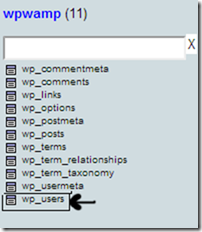


0 comments :
Post a Comment