Hi friends in this post I am sharing another partition manager software MiniTool . Minitool provides both free and paid version .And here we are sharing free software Minitool home edition (Version: 8.1.1) . As a christmas offer you can save upto $50 for MiniTool Partition Wizard Pro + Powerdata Recovery + Free Lifetime Upgrade (i.e you can buy at $78 instead of $128) and for MiniTool Partition Wizard Server + Powerdata Recovery Commercial + Free Lifetime Upgrade you can save upto $100(i.e you can buy at $278 instead of $378).
I am also sharing how to use the free version of Minitool partition wizard (Version 8.1.1)
First download minitool partition wizard free software from this page and install free mini tool partition wizard In your system.
Open minitool software and choose minitool partition wizard .
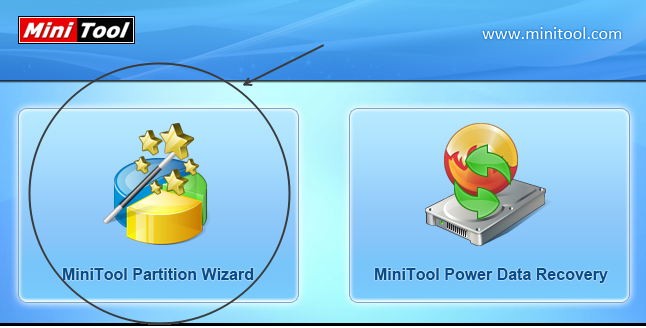
Choose a drive which has more free space In the system .For me I have chosen F drive.
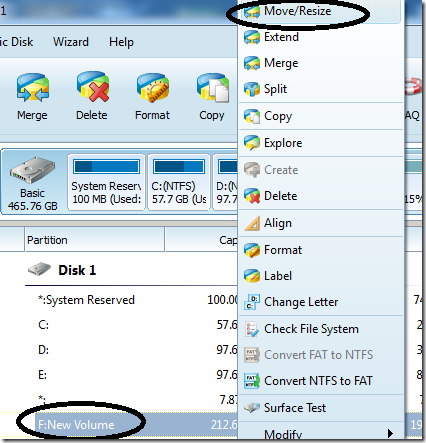
Now I am allocating space for the new partition from the f drive.Check the animated gif below.
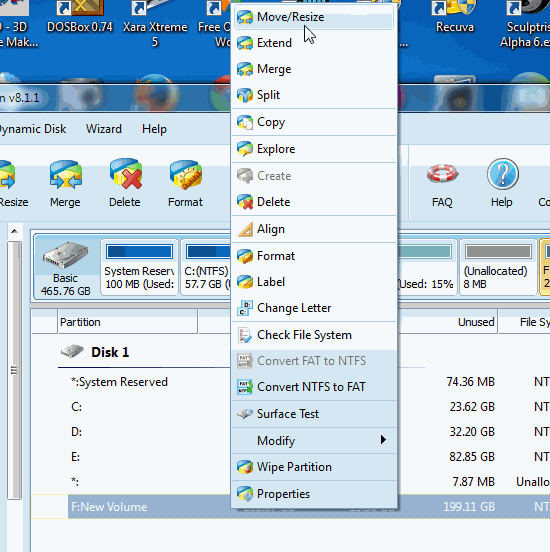
Now click create at the top left side.Give a name to the partition label according to your wish.Select the option logical in create as instead of primary.One primary is more than enough and in most the system it will be c .Choose a letter from the drive letter dropdown option .I have chosen letter M.I recommend to use the file system NTFS.And cluster size leave it as default.Finally click ok.
A sample animated gif given below,
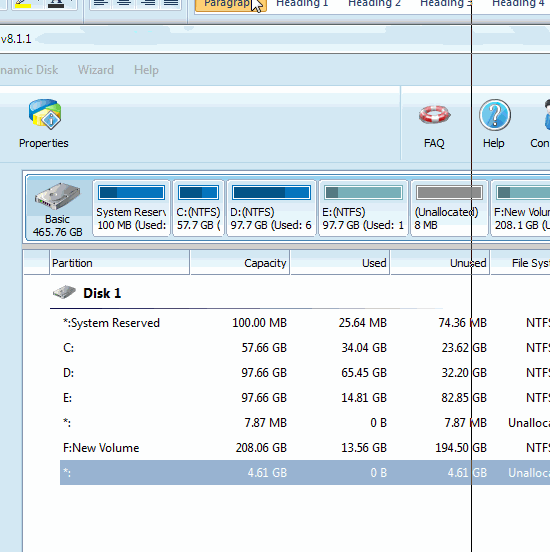
Now it will be like below,

Finally click apply at the top left side.
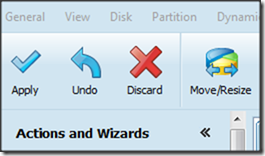
That’s all friends.And don’t miss the christmas offer.
I am also sharing how to use the free version of Minitool partition wizard (Version 8.1.1)
About minitool company
MiniTool Solution Ltd. is a software development company based in Canada which provides business software solutions in the data recovery and partition management industry.Features of free minitool partition wizard software
- Supports for the OS Windows XP, 2000 Professional, Vista SP2, Windows 7 SP1 and Windows 8(all editions, 32 bit and 64 bit) in the free version.
- Size of the software will be approximately ~20MB.
- Free Basic Disk Partition Management
- Resize and Move Partition Free
- Convert Disk Partition Table Free
- Recover Partition and Rebuilt MBR Free
- Align Partition Free
- Recover files from pendrive,cd,DVD and more
Recommended hardware requirements In your system
- Computer processor: 1Ghz 32-bit (x86) or 64-bit (x64) processor
- System memory: 512MB or more Minimum hardware requirements
- Boot firmware: Bios-based, UEFI-based
- Computer processor: modern processor, 800Mhz or faster
- System memory: 256MB
- Installation disk space: 150MB
- Other: Mouse and Keyboard
create new partition for free using minitool partition wizard
First download minitool partition wizard free software from this page and install free mini tool partition wizard In your system.
Open minitool software and choose minitool partition wizard .
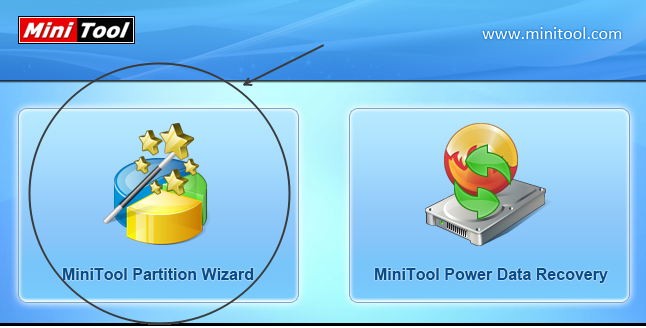
Choose a drive which has more free space In the system .For me I have chosen F drive.
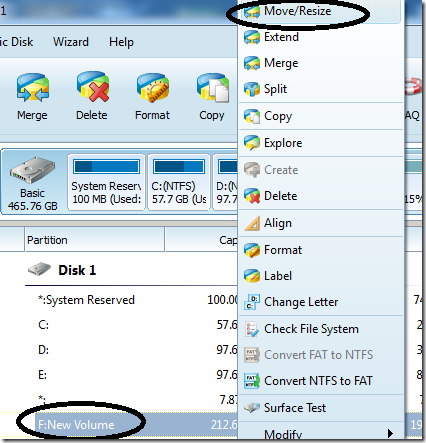
Now I am allocating space for the new partition from the f drive.Check the animated gif below.
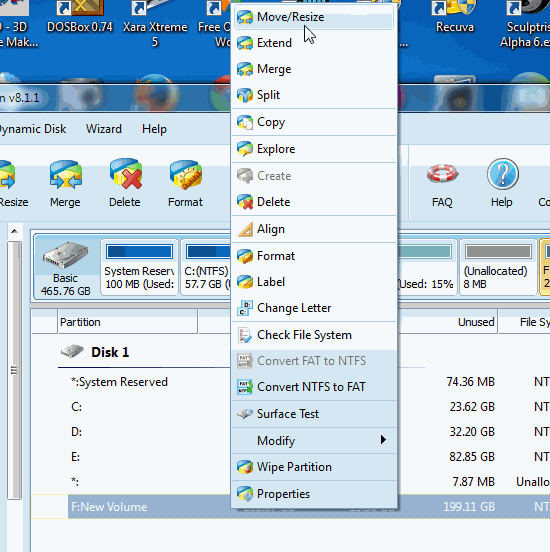
Now click create at the top left side.Give a name to the partition label according to your wish.Select the option logical in create as instead of primary.One primary is more than enough and in most the system it will be c .Choose a letter from the drive letter dropdown option .I have chosen letter M.I recommend to use the file system NTFS.And cluster size leave it as default.Finally click ok.
A sample animated gif given below,
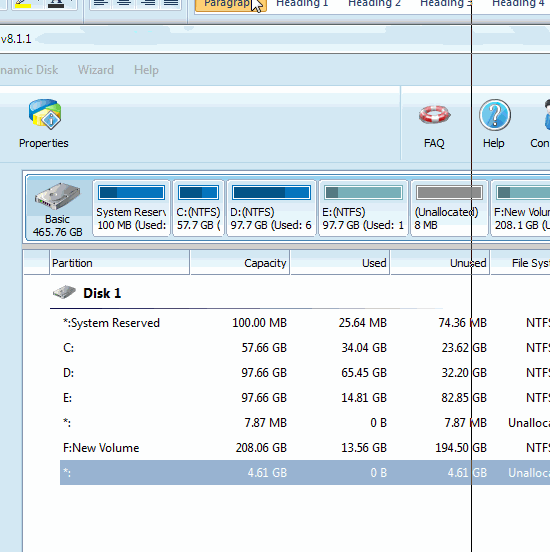
Now it will be like below,
Finally click apply at the top left side.
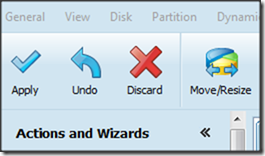
That’s all friends.And don’t miss the christmas offer.

0 comments :
Post a Comment