Hi friends in this post I am sharing how to make a subscribe to download feature for blogger using mailchimp. We know that how it is difficult for google bloggers inorder to convert visitors into subscribers .Yes of course giving free resources is one of the way to get more subscribers,at the same time you can increase your subscribers, a little bit if you make a subscribe to download option. And if the resources is very useful means the visitors don’t hesitate to become your subscriber. Then the next thing, how it is possible to make subscribe to download option in blogger?
Click lists on left hand side.
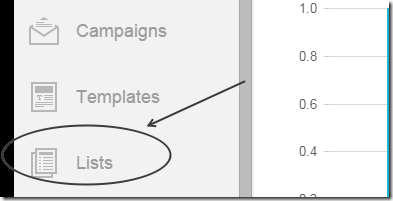
If this is the first time click create list.
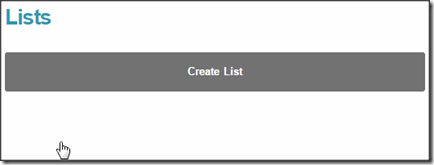
Then you have to give the list details. A sample was given below
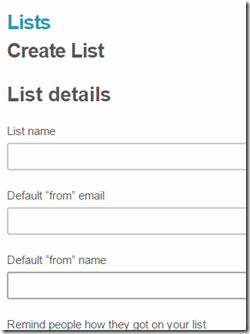
They are,
List name [Give a name to your list according to your wish]
Default “from” mail [(i.e) your gmail]
Default “from” name [Your blogger name]
Remind people how they got on your list . [To remember users they got newsletter from my blog because they are subscribed to my blog ]
Company
Address
City
Zip code
Country
Then make a tick to all in the notifications then only you can get information when a user subscribed or unsubscribed.
Finally click save.
That’s all you have created a list.
Now in the created list.Click the drop down menu and choose Signup forms .
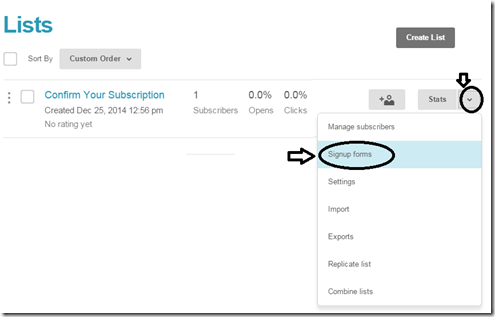
Choose general form and click select.
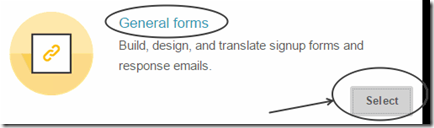
In the create forms already a default form available. You can add extra fields,colors(design) and also translate.A signup form url was generated automatically.This is the most important which are going to use in blogger.Don’t copy at this time.We will copy it later. Because there is still one more important task we have to do .It’s the adding free resource download link in the completed subscription page. To do this at the top click the drop down menu and click Confirmation “thank you” page . A sample image was given below.
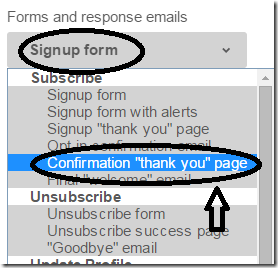
Now the thank you page form loads below. In that click edit in the description as shown in below image.
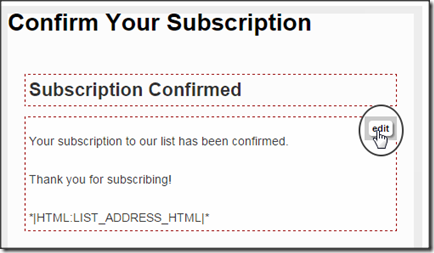
Like html editor insert hyperlink like below
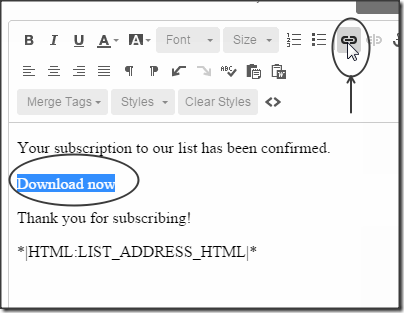
I recommend dropbox but it’s your wish .In dropbox link at the end of normal link if you add ?dl=1 ,then if a user clicks download it will be directly starts to download the system.
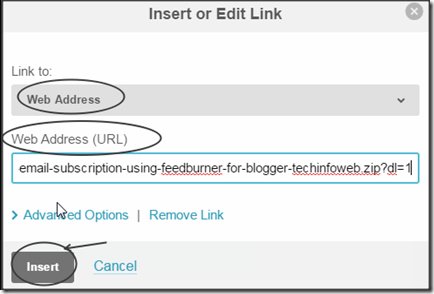
Again goto general forms click select.Now copy the Signupform url .
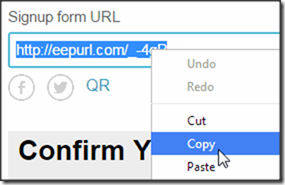
That’s all friends you have completed one task (i.e) in mailchimp account. Design a beautiful subscribe image(only image is enough).Now login to blogger account.
Goto Layout>>Add a gadget>>Choose IMAGE . Upload the image .Give the title subscribe .In the link give “Signupform url ” .
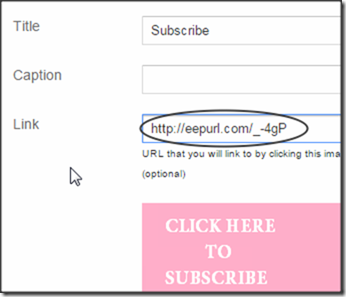
Click save .That’s all friends .Blogger part is also completed.Now users have to subscribe then they the free resources.
Check the animated gif tutorial below.
- If you are wordpress user it is not a difficult task to make subscribe to download option.And lot of plugins available. When you came to blogger, this is not easy to do. Even though feedburner is available it is not enough to make a subscribe to download option.This is made me to think finally I found this option madmini. Also read: Subscribe to download feature in blogger using madmimi . And now let we see how to use the subscribe to download feature in blogger using mailchimp free plan.And give free resources in most of all formats according to your wish.
Features for mailchimp free plan
- You can hold 2000 subscribers
- You can send 12,000 mails for free
- No need to give credit card
- It’s a free plan and not a trial.
How to setup Mailchimp for blogger?
It’s easy . First create a free plan account at mailchimp .Click lists on left hand side.
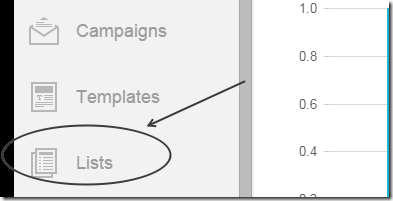
If this is the first time click create list.
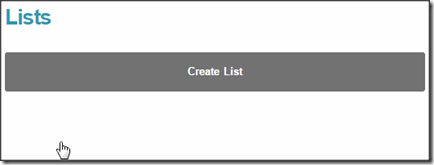
Then you have to give the list details. A sample was given below
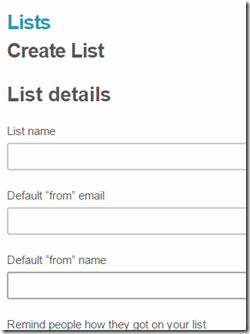
They are,
List name [Give a name to your list according to your wish]
Default “from” mail [(i.e) your gmail]
Default “from” name [Your blogger name]
Remind people how they got on your list . [To remember users they got newsletter from my blog because they are subscribed to my blog ]
Company
Address
City
Zip code
Country
Then make a tick to all in the notifications then only you can get information when a user subscribed or unsubscribed.
Finally click save.
That’s all you have created a list.
Now in the created list.Click the drop down menu and choose Signup forms .
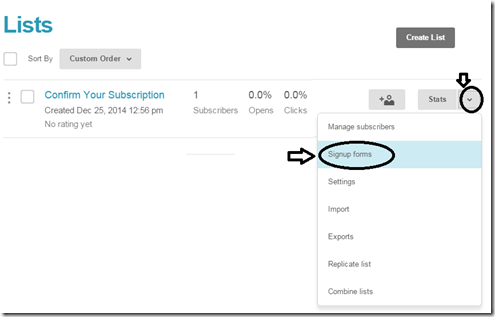
Choose general form and click select.
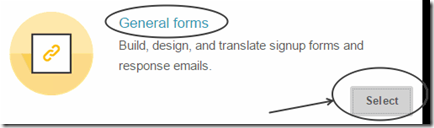
In the create forms already a default form available. You can add extra fields,colors(design) and also translate.A signup form url was generated automatically.This is the most important which are going to use in blogger.Don’t copy at this time.We will copy it later. Because there is still one more important task we have to do .It’s the adding free resource download link in the completed subscription page. To do this at the top click the drop down menu and click Confirmation “thank you” page . A sample image was given below.
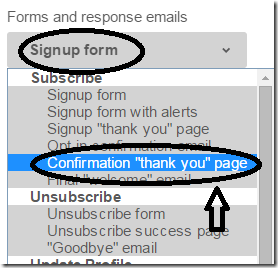
Now the thank you page form loads below. In that click edit in the description as shown in below image.
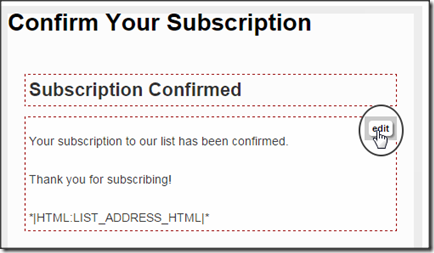
Like html editor insert hyperlink like below
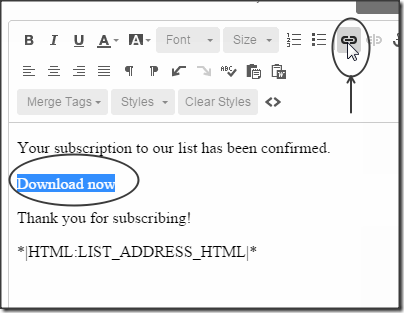
I recommend dropbox but it’s your wish .In dropbox link at the end of normal link if you add ?dl=1 ,then if a user clicks download it will be directly starts to download the system.
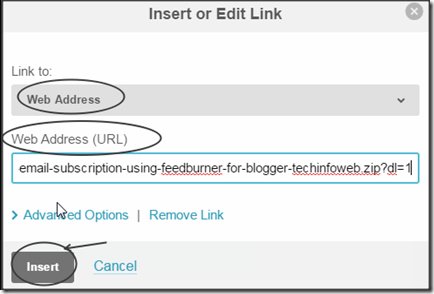
Again goto general forms click select.Now copy the Signupform url .
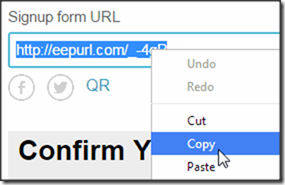
That’s all friends you have completed one task (i.e) in mailchimp account. Design a beautiful subscribe image(only image is enough).Now login to blogger account.
Goto Layout>>Add a gadget>>Choose IMAGE . Upload the image .Give the title subscribe .In the link give “Signupform url ” .
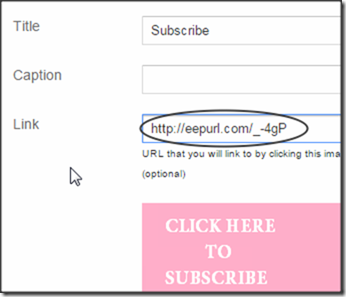
Click save .That’s all friends .Blogger part is also completed.Now users have to subscribe then they the free resources.
Check the animated gif tutorial below.

0 comments :
Post a Comment